Digital Goldfish Screensaver is a unique screensaver dedicated to transforming your screen into a serene aquatic oasis. Specializing in stunning goldfish aquarium screensaver, it offers a delightful escape from everyday life, allowing you to relax and unwind at your desk. Digital Goldfish Screensaver features a variety of vibrant goldfish swimming gracefully in an enchanting underwater environment. Users can interact with their screensaver by using the "tickle fish" feature, which brings an element of playfulness to the experience. As you explore the screensaver, you can also feed fish, watching as they eagerly dart to the food you provide. This engaging interaction elevates the traditional screensaver into a living, breathing aquatic world. The incorporation of beautiful water lilies adds a touch of elegance, creating a tranquil ambiance that is visually soothing. The gentle water ripple effect enhances the realism, making it feel as though you are peering into a real aquarium. With the ability to zoom in/out on fish, users can observe the intricate details of each goldfish up close or take in the entire underwater scene at a distance. Digital Goldfish Screensaver also includes an enchanting music soundtrack that complements the serene visuals, enhancing the overall experience. Whether you're looking to enhance your workspace or create a calming backdrop for your home, Digital Goldfish Screensaver provides a perfect solution. Their commitment to quality and creativity ensures that every detail contributes to a peaceful ambiance. Dive into the enchanting world of aquatic life with Digital Goldfish Screensaver and transform your digital space into a tranquil haven.
Key features:
* 25 speciies of goldfish.
* 4 water lily backgrounds.
* Realistic 3D plants.
* Tickle fish and feed fish.
* Water ripple effect.
* Zoom in/out fish.
* Create your own playlist of music.
Goldfish Aquarium Backgrounds
Digital Goldfish screensaver features stunning visuals with 4 different backgrounds, creating a dynamic and calming atmosphere.




Fish Settings
You can choose 25 different types of goldfish. You can also increase or decrease the number of each type of goldfish, and randomly display the type and quantity of goldfish. Click to select the number of goldfish that need to be modified, and then click the add or delete button to change the quantity. There can be a maximum of 50 goldfish of each species.
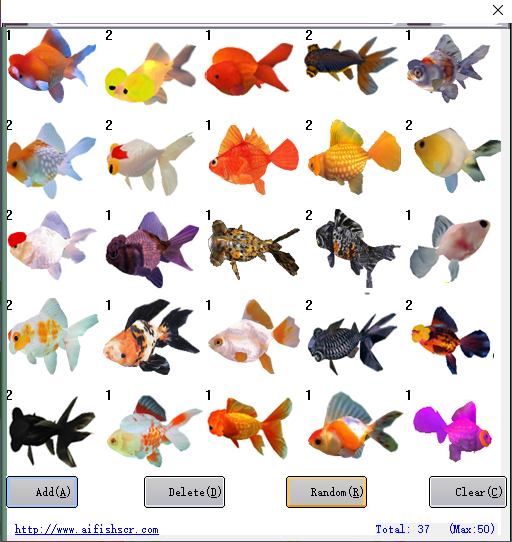
Aquarium Settings
Different fish tank settings can increase personalization and customize your own fish tank. You can set the number of bubbles, the strength of the light, the automatic gradient color of the foreground and background colors, or a fixed color. You can set whether to display lighting and water flow effects. You can also control the speed at which lotus flowers bloom.
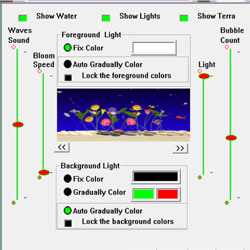
Aquarium Background Music Settings
Playing music that is suitable for aquatic organisms and the environment in the fish tank can add a specific atmosphere. For example, soft music can create a peaceful and warm atmosphere, while fast-paced music can increase vitality and excitement. Select appropriate music based on the different environments and characteristics of fish species in the fish tank, and adjust it as needed.
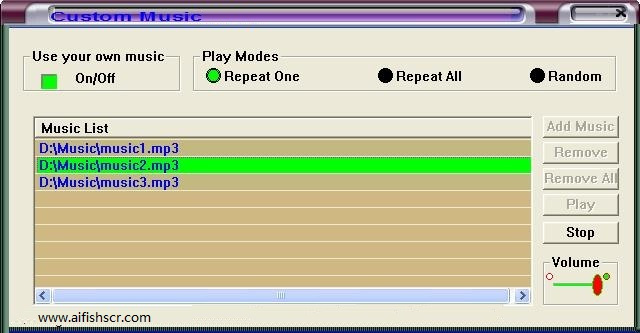
Toobar
With a simple right click on your desktop, a pop menu appears, offering a variety of customization options to suit your preferences. You can easily adjust the aquarium settings, including the choice of custom music and custom backgrounds, to create an immersive atmosphere. Experience the mesmerizing ripple effects as the fish swim gracefully across your screen, providing a peaceful escape from your daily routine. Engage with the interactive features that allow you to feed fish, touch fish, and watch them respond in delightful ways. The zoom in/out fish option lets you explore every detail of your aquatic friends, making it a truly interactive experience. When it's time to step away, simply exit the program to return to your normal desktop, seamlessly blending the beauty of nature with technology.
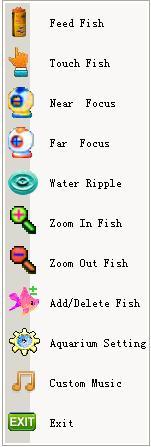
Hotkeys
[F1]:Help
[F2]:Feed cursor
[F3]:Touch cursor
[F4]:Near focus cursor
[F5]:Far focus cursor
[F6]:Ripple cursor
[F7]:Zoom in cursor
[F8]:Zoom out cursor
[F9]:Hide cursor
[Right Click]:Toolbar popup
[ESC]:Exit